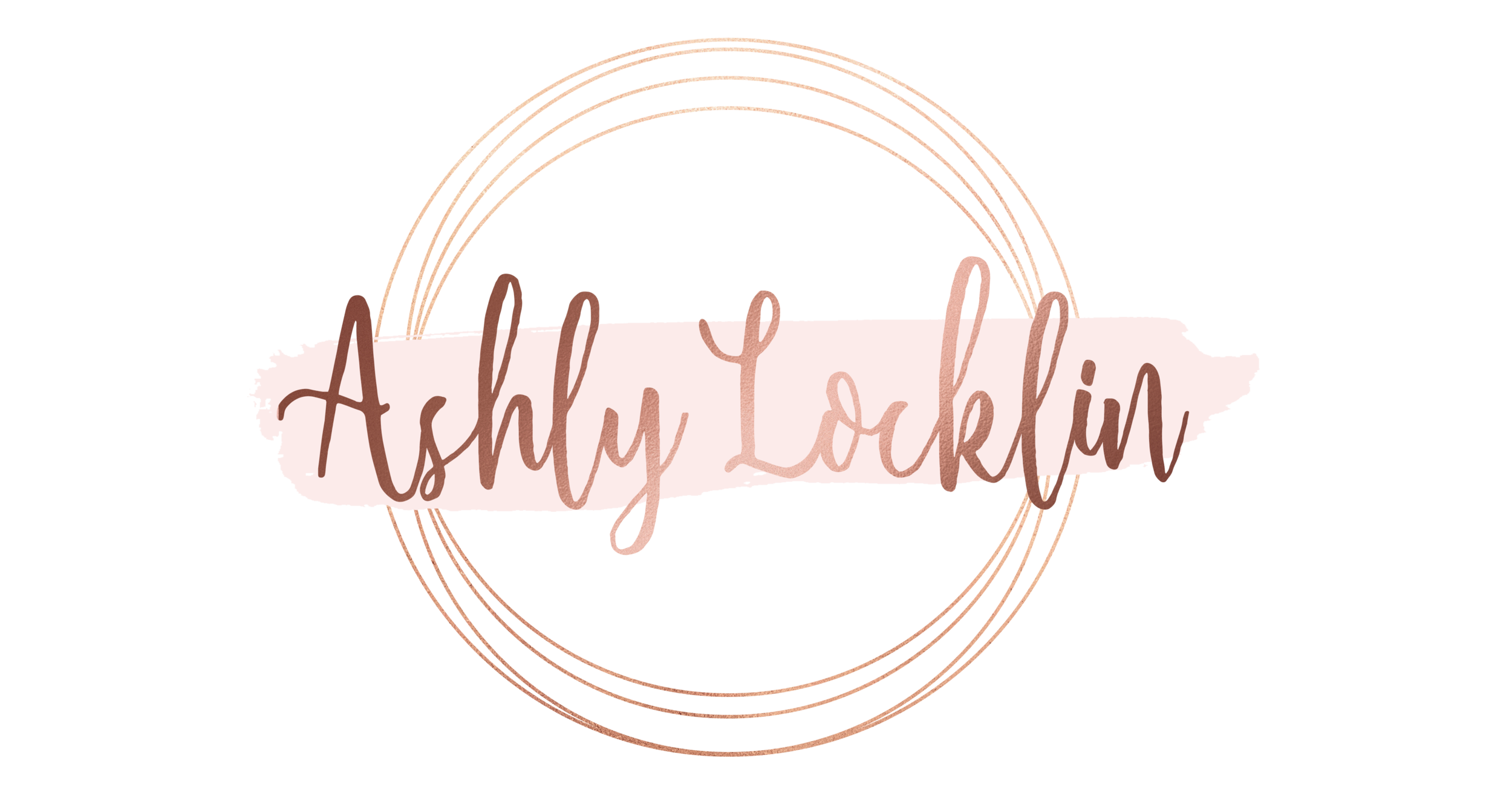8 Alternatives to PowerPoint for Online Educators
Hello teachers!
As online educators, we rely on PowerPoint presentations heavily. While this program offers diverse designs, themes, fonts, animations, and the like, it has a tendency to become redundant and creating new designs from scratch can be a burdensome daily task, right?!
As one who enjoys creativity, I’ve tested numerous alternatives to PPT and have compiled a list of my recommendations. There’s a plethora of other options out there in the cyber world, but I’ve chosen the most user-friendly and FREE programs to include. Since we live in a digital world and new programs are developed almost daily, I’ll continue to update this list as the next latest and greatest presentation options become available.
emaze
emaze is a free online presentation program and is my top pick. Besides being incredibly easy to use, there’s an extensive selection of visually appealing templates to choose from and the presentation transitions through a nonlinear path as you progress through it (think Prezi). Select from premade templates and themes, add text, images, media, and charts, then save. Note that, unless you upgrade your account, your creations will be public, which means your presentations should focus on basic skills rather than copyrighted content from curriculum providers. Simply share your screen when using emaze in a synchronous virtual lesson and allow your students to be amazed.
Prezi
Prezi is a free cloud-based presentation program. I love Prezi because, similar to emaze, the presentation glides as you progress through it. {If I have to sit through one more boring presentation, I will scream!} So I love the fluidity Prezi provides. As with emaze, content will be public, so use this program for teaching basic skills rather than specific content. Simply share your screen in a synchronous virtual lesson and wow your students.
PowToon
PowToon is a free online presentation software for creating animated presentations and videos and is one of my current obsessions. Once you create a free account and select one of the many snazzy templates available, you can choose whether you want that template to serve as a video or slideshow by changing the toggle button in the upper left-hand column (above the slide previews). Customizing your presentation is very easy and once finished you can publish your creation. Similar to Prezi and emaze, presentations are public, so keep copyrighted content out of your slideshow/video. You can either email the link to yourself (then share your screen) or to your students (great for a flipped classroom model).
Google Drive Templates
Google really does it all! While there aren’t a ton of options, Google does provide some fresh alternatives to the traditional PPT designs. Choose Album & Flipbook for image-based presentations and Presentation Designs or Students and Teachers for word-based presentations. Once you select a template and create your presentation, you can then download your creation as a PPT and upload it to your virtual classroom (or share your screen).
Zoho Show
Zoho Show is a free, online presentation service. If you are looking for the easiest option, this is it! After you create a free account, hit create, choose your theme, develop your, presentation, save, then export as a PPT. You can then either upload the file to your virtual classroom or simply share your screen. Again, this is super easy to use and offers some fun themes that aren’t available elsewhere.
Kingsoft Office
Kingsoft Office is a free office suite that rivals Microsoft Office. You must download and install the program to your computer, but I think it is definitely worth the effort. I prefer the presentation templates offered through this software as opposed to Microsoft. There are education-specific templates that are free to download and everything created within this suite is saved as a Microsoft document (.doc, .ppt) and therefore can be uploaded to the virtual classroom or shared through your screen.
Kioza
Kioza is a free online program that can be used to create slideshows, videos, and collages. The options for customizing are plentiful (various transitions, effects, and animations). There are pre-made templates to choose from or you can create your own. Additionally, you can add text to your slides and edit photos within the program. There’s a library of music to choose from or you can upload your own song, but you cannot record your voice. Kioza requires a lot of dragging and dropping, which I prefer, but it wasn’t as easy to use as I anticipated. Unfortunately, you must upgrade to a paid account in order to download your creation. However, you can email it to yourself (or someone else) and it will appear as a link within the email. This would be great for celebrating student success by sharing exemplary work in a fun slideshow. Simply email the link to your students or share your screen in a synchronous virtual lesson and let the slideshow play (keep in mind the audio limitations within the virtual classroom).
Slideful
Slideful is a free online-based slideshow creator. It is primarily image-based and relatively easy to use, but comes with several limitations. First, you cannot add audio, and second, it must be saved as a URL (cannot be downloaded as a file). This would be great for providing a content overview or facilitating a learning activity that is grounded in images. Begin by creating a free account, then upload up to 25 images. You will be prompted to customize your show (image size, text, backgrounds, transitions, frame, buttons, etc.). While this provides many options for customization, it is a rather time consuming process, so I would not use it frequently.
Thanks for stopping by, be sure to check back for updates with more presentation tools!
Never stop learning!
~Ashly